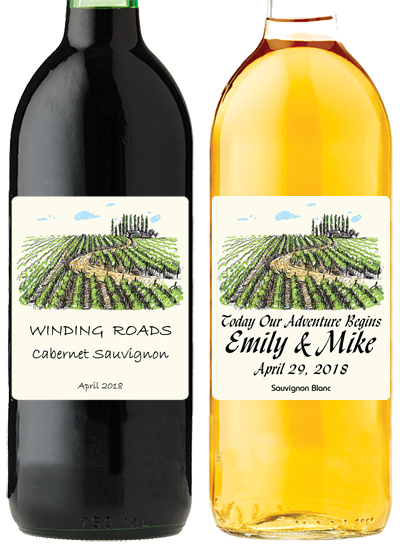Make Custom Labels
Download FREE label design software!
Dear Flying Fish Customers,
Design the label you want by downloading our FREE design software, saving the label, and e-mailing it to us at info@flyingfishwinery.com. That way when you are ready to bottle your wine, all you need to do is come by and pick up your labels. It’s that simple.
Please click on the link below to download Lasting Impressions Designer, or if you are having difficulty clicking on the link, copy and paste this URL into your browser. Please note: this software is not available for Macs.
Download the software here:
http://www.macdayupdates.ca/downloads/corpsetup/setupdesigner.exe
OR if your antivirus prevents opening exe files use:
http://www.macdayupdates.ca/downloads/corpsetup/setupdesigner.zip
Navigate to the setup program in your downloads (you may have to extract it from the ZIP) and double click on it to open. Click your way through the setup prompts until the main program launches.
Click the Create Label icon and choose the label background you wish to use for your wine. Please make sure you choose one of the backgrounds that we carry: 24, 26, 30, 45, 56, 57, 58, 62, 66, 67, 68, 69, 70, 71, 72, 73, 74, 75, 76, 77, 78, 82, 83, 86, 87, 89, 90, 91, 92, 93, 94, 95, 96, 98, 99, 100, 101, 102, 103, 104, 105, 106, 107, 108, 110, 111, 112, 113, 121, 122, 123, 124, 125, 126, 127, 128, 130, 131, 132, 136, 137
Design your personalized printing using the icons and Help menu. You can use any font you like but note that thin swirly fonts do not print well in small point size. Photos do NOT print properly with these labels. Black and white clip art images do print well from .bmp or .jpg file formats from the Lasting Impressions catalogue or from your own file location.
(NOTE: .jpg clip art images show on the design screen with a white background but become transparent when labels are printed.)
For a quick start guide to using the software, click here.
Save your label by clicking on the Save As icon in the top toolbar (disk icon with the question mark). Please name them using your last name and the label number (ie. Smith 72C, Jones 28, etc.)
To reopen your label for further editing, click on Open Label and select your label.
Print – When you are satisfied with your label and want to send it to us for printing, make sure the label template is open and click on the ORDER icon in the top toolbar (on the far right). Complete the form, filling in your email address, our email address (info@flyingfishwinery.com), your name, phone number, and quantity of labels required. Note you can order only one label per email. If you have more than 1 design, open each label and click ORDER for each label.
You can also save your file to a memory stick and bring it into the store as well – whichever is easier for you! (You will find your saved template in My Documents/MacDay Label Systems/Customers folder.)
Below you can see some samples of custom labels made using this software: